Matador - "Home - Alternative 5" instructions
Note: Before we get started, be sure that you have installed/activated the ThemeStockyard Essentials plugin (instructions here)
If you're short on time, you can skip these instructions, and simply copy the contents of this file. The following instructions provide a more thorough walk-through...
Like many pages within the Matador Demo, the "Home - Alternative 5" page relies on shortcodes. To get started with mimicking the look of that page, look for the "TS Shortcodes" button when editing your homepage. It looks like this:
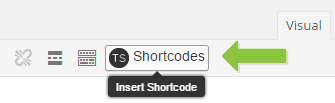
...and will be situated with the other buttons in the text editor. (Let me know if that button is not appearing for you.)
1st row of content
The first row of the "Home - Alternative 5" page is created with the "Blog Slider" shortcode. To get started, edit your homepage and follow these instructions:
- Click the TS Shortcodes button
- From the "Choose a shortcode" dropdown, select "Blog Slider"
- There are plenty of options to choose from, but we chose these settings for the demo:
- Post count: 5
- Image size: Medium
- (all other settings were left untouched)
- Click the "Add Shortcode" button when you're ready
Next, we added a divider.
- Click the TS Shortcodes button
- From the "Choose a shortcode" dropdown, select "Simplified Divider" (within the "Divider" sub-list)
- Enter 50px for the "Height"
- Click the "Add Shortcode" button when you're ready
2nd row of content:
- Within the text editor, press enter so that your cursor is on a new line
- Click the TS Shortcodes button
- From the "Choose a shortcode" dropdown, select "Blog"
- Our settings:
- Blog Layout: 2 Column Grid
- Posts per page: 4
- (all other settings were left untouched)
- Click the "Add Shortcode" button when you're ready
3rd row of content:
- Within the text editor, press enter so that your cursor is on a new line
- Click the TS Shortcodes button
- From the "Choose a shortcode" dropdown, select "Blog"
- Our settings:
- Blog Layout: 4 Column Grid
- Posts per page: 4
- Show excerpt: No
- Show "read more" text: No
- (all other settings were left untouched)
- Click the "Add Shortcode" button when you're ready
That's it! Please don't hesitate to use the contact form on our profile page or post in our support forum if you have any further questions.